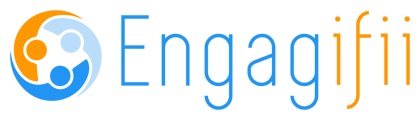This guide will walk you step-by-step through creating a brand-new exhibitor event, setting up booth maps, configuring pricing, and managing exhibitor registrations, including modifications and cancellations.
By the end of this guide, you’ll know how to:
-
Create and configure an exhibitor event
-
Set up booth maps and booth types
-
Manage exhibitor registration and workflows
-
Modify and cancel exhibitor registrations
Step 1: Create Your Exhibitor Event
How to Create a New Event
-
Navigate to Events
-
Go to Events > All Events > Add Event.
-
-
Enter Basic Event Details:
-
Event Name: Example – 2025 Engagifii Conference Exhibitors
-
Event Type:
-
Choose an exhibitor-specific type like Conference Exhibitor.
-
Why this matters: The event type determines which registration workflow is triggered.
-
-
Event Dates:
-
Single-day events: Add the date and start/end times.
-
Multi-day events: Toggle Multi-Day, then set your start and end dates.
-
-
-
Add an Event Contact (optional)
-
Search for and select a staff member who will be the point of contact.
-
-
Click Save and Continue.
Quick Notes:
-
Naming Tip: Include the year and event focus in the name for clarity.
Example: "2025 Spring Expo – Exhibitors." -
Event Type Tip: If unsure which type to choose, consult your account manager. Using the wrong type can cause workflow mismatches later.
-
Date Flexibility: Registration dates for exhibitors can differ from the event dates—you’ll configure those later.
Step 2: Enable Registration & Exhibitor Options
-
Open your event and click Edit.
-
Toggle “This event requires registration.”
-
Set guest limits and general registration dates.
-
Toggle “Add Exhibitors to Event.”
-
Click Save – this creates a new Exhibitors tab.
Quick Notes:
-
If you don’t see the Exhibitors tab appear after saving, refresh your browser.
-
Registration dates here are global and can be different from exhibitor-specific registration dates, which are configured later.
Step 3: Configure Exhibitor Settings
-
Go to Exhibitors Tab > Edit.
-
Configure exhibitor-specific settings:
-
Booth Selection Method:
-
Direct Purchase – exhibitors select and purchase specific booths during registration.
-
Preference Selection – exhibitors submit preferences, and admins assign booths later.
-
Tip: Preference Selection is ideal for high-demand events where booth allocation needs admin oversight.
-
-
Exhibitor Registration Dates: Set open/close dates for exhibitor registration.
-
Additional Booth Staff Settings:
-
Define how many staff are included for free.
-
Set pricing for extra booth staff beyond the included limit.
Example: “First 2 booth staff are free. Each additional staff = $500.”
-
-
Main Exhibitor Contact: Assign a default point of contact for exhibitor communications.
-
Exhibitor Description:
-
Provide exhibitor-specific details such as setup times or parking instructions.
-
-
Images & Links:
-
Upload marketing collateral or venue maps.
-
Best practice: Upload a clean PDF pamphlet for easy sharing.
-
-
Confirmation Email Instructions:
-
Include special instructions such as:
“Exhibitor parking is located in Lot 5. Setup begins at 7:00 AM.”
-
-
-
Click Save when finished.
Helpful Tip:
If you have multiple exhibitor tiers (e.g., sponsors vs. regular vendors), create customized descriptions and instructions to make communications clear.
Step 4: Upload Booth Map
-
Go to Booth Map > Edit.
-
Upload a PDF-only file of your booth layout.
-
Click Save.
Helpful Tip:
-
Use a clean version of your booth map without numbers.
This prevents visual clutter when the Engagifii system overlays booth numbers during configuration.
Step 5: Define Booth Types
Before adding booths, set up booth types so each booth has preloaded pricing and capacity rules.
Steps:
-
Go to: Settings > Configuration > System Settings > Manage Types.
-
Switch the dropdown to Events.
-
Select Booth Types.
-
Add booth type details:
-
Example 1: Premier Booth – Size: 12x12, Price: $5,000, Capacity: 5 people.
-
Example 2: Standard Booth – Size: 10x10, Price: $3,000, Capacity: 3 people.
-
Adding Custom Pricing Rules
-
Click the pricing settings icon next to a booth type.
-
Create special pricing for:
-
Specific organizations
-
Groups with a shared tag (e.g., School District)
-
-
Example:
-
Standard price: $5,000
-
Discounted price for tagged organizations: $4,500
-
Quick Notes:
-
Booth types only need to be set up once. Future events can copy previous booth configurations.
-
Always double-check pricing rules to avoid billing errors.
Step 6: Add Booths to the Event
-
Go to Exhibitors Tab > Booth Configurations > Edit.
-
Click Add New Booths:
-
Enter the quantity of each booth type.
-
Assign each booth to the correct Booth Type.
-
-
Name Your Booths:
-
Use simple numbering: 1, 2, 3
-
OR location-based names: A1, B2, etc.
-
-
Pre-Assign Booths (Optional):
-
Pre-assign premium booths to sponsors or partners before registration opens.
-
Helpful Tip:
If you regularly use the same layout year-to-year, you can copy booth setups to save time during annual events.
Step 7: Configure Booth Map Markers
-
Go to Booth Map > Configure Booth Markers.
-
Select a booth from the right-hand list.
-
Draw its designated space directly on the map.
-
Color Codes:
-
Green: Available booth
-
Red: Pre-assigned or already purchased
-
-
Save and Publish.
Helpful Tip:
-
Draw booths precisely to avoid confusion for exhibitors selecting booths during registration.
-
Once published, the booth map becomes visible to exhibitors during their registration process.
Step 8: Verify Your Workflow
Workflows dictate the registration steps exhibitors see.
Required Steps for Exhibitor Workflow:
-
Overview
-
Choose Organization
-
Confirm/Update Organization Info
-
Choose Booths
-
Choose Booth Staff
-
Supporting Documents (optional)
-
Registration Questions (optional)
Quick Notes:
-
Why this matters: If you see "Choose Participants" instead of "Choose Organization," your event type or workflow is misconfigured.
-
Contact your account manager to fix any workflow mismatches before opening registration.
Step 9: Add Registration Questions
Collect additional information from exhibitors during registration.
Common Questions:
-
“Do you need electricity at your booth?” (Yes/No)
-
“What is your meal preference?” (Vegan, Chicken, Fish)
-
“Upload your organization’s logo.” (File Upload)
Steps:
-
Go to Questions > Edit > Add Question.
-
Select the question type (dropdown, file upload, etc.).
-
Mark it required if necessary.
-
Save.
Helpful Tip:
-
Keep questions clear and concise.
-
Use required file uploads to collect logos, compliance forms, or insurance documents before the event.
Step 10: Test the Registration Process
Before opening registration to exhibitors:
-
Run a test registration as an admin.
-
Confirm that:
-
Booths display correctly.
-
Pricing rules calculate accurately.
-
Confirmation emails send as expected.
-
Managing Registrations
Modify an Existing Registration
Use when exhibitors need to:
-
Change booth selections
-
Add or remove booth staff
Steps:
-
Go to My Area > Registrations > All Registrations > Exhibitor Registrations.
-
Click the Registration ID.
-
Select the three dots (⋮) > Modify Registration.
-
Make updates:
-
Swap booth assignments
-
Add new staff
-
-
Review changes:
-
Green: Added
-
Red: Removed
-
-
Confirm and submit.
Helpful Tip:
-
If you don’t see the Modify Registration option:
-
Check your role permissions under Approval Registrations.
-
Ensure the following are enabled:
-
Cancel Exhibitor Registration
-
Modify Exhibitor Registration
-
Modify Own Organization Exhibitor Registration
-
-
Cancel a Registration
For full cancellations:
-
Go to My Area > Registrations > All Registrations > Exhibitor Registrations.
-
Select the Registration ID.
-
Click three dots (⋮) > Cancel Registration.
-
Provide:
-
Reason for cancellation (e.g., illness)
-
Cancellation fee (if applicable)
-
-
Confirm and type “confirm” to finalize.
-
Review who will be notified and update the list if needed.
Quick Notes:
-
Unpaid registrations are simpler to cancel as they don’t involve refunds or credits.
-
Paid registrations will require specifying:
-
Refund amounts
-
Credit note handling
-
Best Practices & Quick Reference
| Task | Quick Tip |
|---|---|
| Booth Maps | Use clean PDFs without pre-numbered booths for clarity. |
| Pricing Rules | Use tags for bulk discounts to save setup time. |
| Testing Registration | Always perform a test run before going live. |
| Permissions | Double-check admin roles to ensure access to modify/cancel registrations. |
| Yearly Events | Copy booth setups and workflows to save hours of configuration work. |
By following these steps and tips, you’ll create a seamless exhibitor experience—from initial setup to event day—while reducing admin time and minimizing errors.