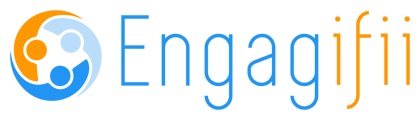Creating and Managing Static and Dynamic Groups
The Groups functionality within Engagifii is designed to enhance communication and collaboration by simplifying access to key personnel. This update introduces new features such as permissions management, group visibility configurations, the ability to associate organizations with groups, and a unique group email feature, all aimed at enhancing the overall user experience.
Key Features
-
Group Visibility Configuration
Control who can view and interact with groups, allowing for granular management of access. -
Associated Organizations
Manage which organizations are linked to each group, with the ability to configure visibility directly from within the organization settings. -
Group Email
Each group is now equipped with a unique email address, streamlining group communication. -
Group Settings Tab
A centralized location to configure group criteria, email settings, and group ownership. -
Associated Items
View and access associated groups directly from People and Organization detail pages. -
Add Groups
Easily add groups from the organization’s associated items tab. -
Synced with Column
A new "Synced with" column displays external email vendors for synchronized groups. -
Group Criteria Modes
Redesigned user interface for configuring group criteria with both basic and advanced modes.
Important Considerations
-
Permissions Management
Only users with the appropriate permissions can manage group visibility, access people lists within groups, and configure group settings. -
Email Address Uniqueness
Each group’s email address is unique within the workspace and partially customizable. -
Default Visibility
All existing groups are initially set to "Everyone at Workspace Organization," preserving current visibility settings. -
Synced with Column Availability
The "Synced with" column is available only for workspaces integrated with external platforms like MailChimp or Constant Contact.
This update to Engagifii's Groups functionality significantly improves how users manage and engage with key groups, ultimately enhancing communication and collaboration across the platform. To learn more about groups, refer to the tutorial provided below.
Click here for a printable PDF