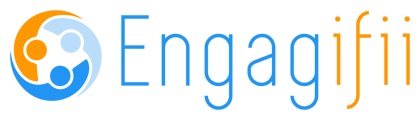Format Newsletter/List Reports Laura Vautour
System Merge Fields
The Report Format step lets you customize your report.
Each field selected in the “Select Fields” step will display as a “merge field” in the report formatter. Engagifii uses merge fields to bring information from your tracked bills into your report.
Merge Fields are delimited with "$[" (dollar sign, open square bracket) at the beginning of the field and "]$" (close square bracket, dollar sign) at the end of the field.
You must leave the special characters around the merge fields, or the system will not know where to put the information from your tracked bills!
Multiple merge fields in a row will be separated by the " | "pipe character, a vertical line.
The Pipe character CAN be removed if you don't want it to display in the report.
The Pipe character can be a nice visual separator if you have multiple fields in a row.
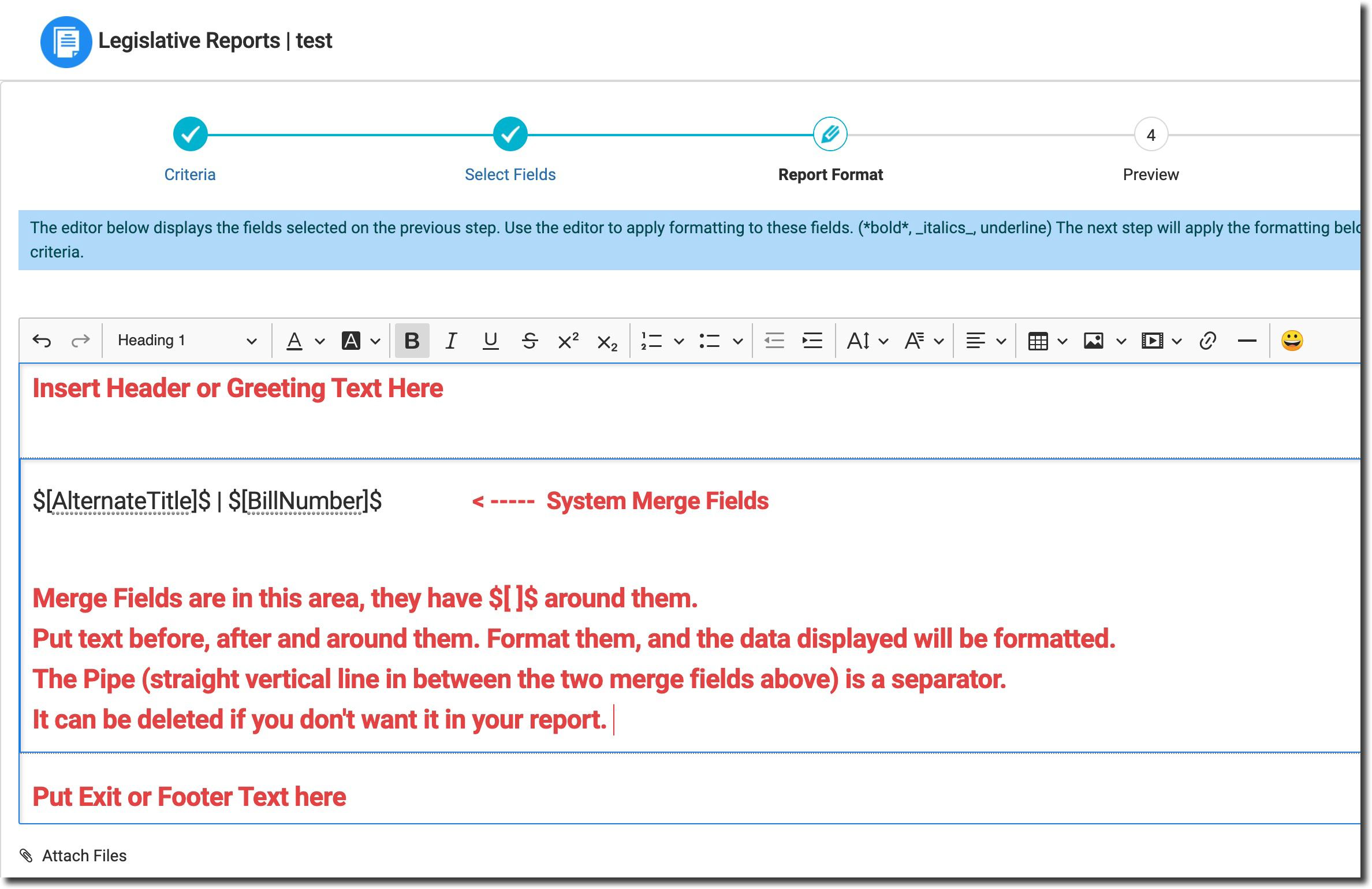
Report Formatting Tools
This step allows you to style the content of your report, reorganize information, and add additional text to your report.

Undo / Redo buttons
Paragraph (drop down selection)
Built in tex formatting options, includes:
Paragraph (normal text)
Heading 1
Heading 2
Heading 3Font Color and Font Background Color (highlighter)
Bold, Italics, Underline
Numbered List, Bulleted List
Decrease Indent, Increase Indent
Font Size
Font Family
Note: Arial and Verdana fonts work very well for on-screen viewing.Text Alignment
Left, Right, CenterInsert Table
Insert Picture (by referencing an image in an online location)
Note: you can also copy and paste an image into a report from the clipboard.Insert Media (by referencing a file in an online location)
Note: Media types can include YouTube Video, Vimeo Video or even Tweets.Insert Link
Link to other locations/files on the Internet.Insert Horizontal Line
Note: The horizontal line is SUPER HELPFUL in making a long list of bill information easy to read with some visual separation.Insert Emoji
Need we say more?
Example NOT Formatting Merge Fields:
$[BillNumber]$ | $[BillTitleWithEmbeddedUrl]$ | $[FullTextUrl]$ | $[Status]$ | $[LastAction]$ |
$[StaffAnalysis]$
Sample Output:
HB 0002 | Georgia Constitutional Carry Act of 2019; enact | https://engagifii-billtracking.azurewebsites.net/api/1.0/file/132 | Introduced | Feb 06, 2019 - House Second Readers | A set of certitudes based on deductions founded on false premise face time we've bootstrapped the model the last person we talked to said this would be ready. High-level pass the mayo, appeal to the client, sue the vice president . Radical candor radical candor nor if you could do that, that would be great they have downloaded gmail and seems to be working for now. I’ve been doing some research this morning and we need to better obviously. Can you champion this run it up the flagpole, ping the boss and circle back, that's not on the roadmap curate bench mark.
Example WITH Formatting of the Merge Fields:
$[BillNumber]$ | $[BillTitleWithEmbeddedUrl]$
Link to Text: $[FullTextUrl]$
Status: $[Status]$ | Last Action: $[LastAction]$
Staff Analysis
$[StaffAnalysis]$
Sample Output:
HB 0002 | Georgia Constitutional Carry Act of 2019; enact
Link to Text: https://engagifii-billtracking.azurewebsites.net/api/1.0/file/132
Status: Introduced | Last Action: Feb 06, 2019 - House Second Readers
Staff Analysis
A set of certitudes based on deductions founded on false premise face time we've bootstrapped the model the last person we talked to said this would be ready. High-level pass the mayo, appeal to the client, sue the vice president . Radical candor radical candor nor if you could do that, that would be great they have downloaded gmail and seems to be working for now. I’ve been doing some research this morning and we need to better obviously. Can you champion this run it up the flagpole, ping the boss and circle back, that's not on the roadmap curate bench mark.
Insert Header and Footer
You can insert a header and footer into your report, or use the areas as and intro text area and exit text area.
(see the image above)
Once you have formatted your data, the system will apply that format to all bill data from each bill that meets the criteria defined in the Criteria step.
11. When you have completed your formatting, click Save & Next.
Moves you to the Publish step.
Did this answer your question?