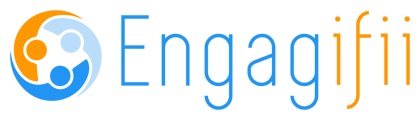Associations need to understand how much revenue was booked in a given month for their events and its associated classes and sessions. This report easily answers those questions.
The Month End Booked Revenue Report for Events is a new report that has been added to the revenue module to provide added reporting capabilities.
The accountants used this information to reconcile their books at the end of a given financial period. The report was earlier created manually using transaction exports but now, the report will be provided on-demand on the platform UI itself along with the capability to export the report and report details.
The report will be able to show at a glance how much gross revenue, credits and net revenue have been generated in a month via events and their component parts and the breakup of said revenue based on different events.
This will give an insight into the monthly performance of a given event to the organizations. Based on this knowledge further improvements can be made to increase engagement in the least performing events and help maintain the level of the most performing events.
Feature: Month End Booked Revenue Report for Events
Overview:
- Report added to the Reports section under Revenue module
- The user can find the option to open the Month End Booked Revenue Report on the list of reports under the revenue module

- 2. Working with the Month End Booking Revenue Report
- 2.1. Pulling data into the Month End Booking Revenue Report
- 2.1.1. Getting Started
- The user will be provided a helpful message in place of the no data screen when they initially land on the Report page. The message will guide them to select the month range to pull the data from within the date range and generate the report.
- 2.1.1. Getting Started
- 2.1. Pulling data into the Month End Booking Revenue Report

-
- 2.1.2. Generate Report for a Single Month
-
-
- The user can choose the same month in the Start Month and End month Fields to pull the data for that month and generate the report
- The report heading will populate with the name of the month once the user has clicked on the Submit button.
-

-
-
- The report will have a Grand total row that will show the total number of Invoice, Credit Notes generated during the month along with their amounts and the net revenue generated during the given month
-

-
-
- This same information will be grouped by Event name for the selected period
-

-
-
- The user can also click on the Invoice count or Invoice amount to get more information regarding the Invoices raised within the selected period
- 2.1.3. Generate Report for a Month Range
-
-
-
- The user can choose different months in the Start Month and End month fields to pull data for that month range and generate the report
- The report heading will populate with the names of the months selected once the user has clicked on the submit button.
-

-
-
- The report will have a Grand total row that will show the total number of Invoice, Credit Notes generated during the month along with their amounts and the net revenue generated during the given month
-

-
-
- The report will have information grouped by months. User will be able to expand a month and see all of the events along with how much revenue they generated within the expanded month.
-

-
-
- The user can again drill down further to look at the details of the Invoices raised within the selected criteria by clicking on the Invoice count or Invoice amount
-
-
- 2.1.4. Different Selection Criteria for Invoice Details
-
-
- Single Month selected in month range
- The user can click on the Invoice count or Invoice amount hyperlink on the grand total column to see the details of Invoices for the particular month that has been selected
- Single Month selected in month range
-

-
-
- The user can click on the Invoice count or Invoice amount hyperlink for a specific Event to see the details of Invoices for the particular event within the month range in which this event is grouped
-

-
-
- Multiple Months selected in month range
- The user can click on the Invoice count or Invoice amount hyperlink on the grand total column to see the details of Invoices for the particular month range that has been selected
- Multiple Months selected in month range
-
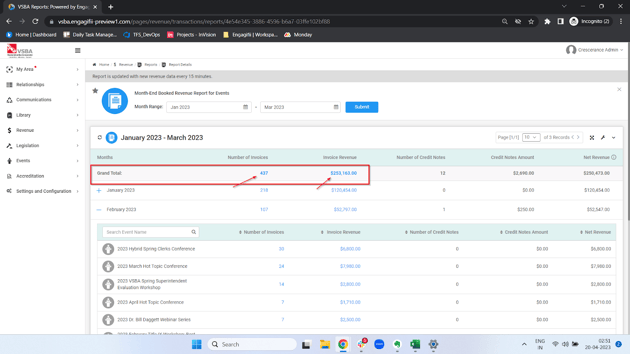
-
-
- The user can click on the Invoice count or Invoice amount hyperlink for a month within the month range to see the details of Invoices for the particular month
-

-
-
- The user can click on the Invoice count or Invoice amount hyperlink for a specific Event to see the details of Invoices for the particular event within the month range in which this event is grouped
-

- 2.2. Download the report for local data processing
- The user can download the list from the wrench Icon using the export option. The export will work similar to other places in the system. The user can click on download excel and will be able to find their file in the My downloads section in the product.