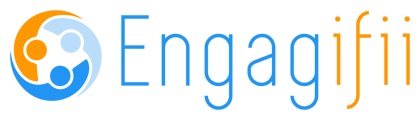Adding an Organization to A Tracked Bill Adding an Organization to A Tracked Bill Sarah Anderson
Need to add an organization to a bill being tracked in your system? This article is for you and can be done in a few simple steps!
Step 1. Navigate to the bill you'd like to add the organization to. Once there, you'll see a globe or lock icon in the upper right hand corner (next to the X), click on that icon.
Step 2. After you've clicked either the globe or lock icon, a window will pop up within your screen that will have three different options available: Public on the web, your organization's name, and Private.
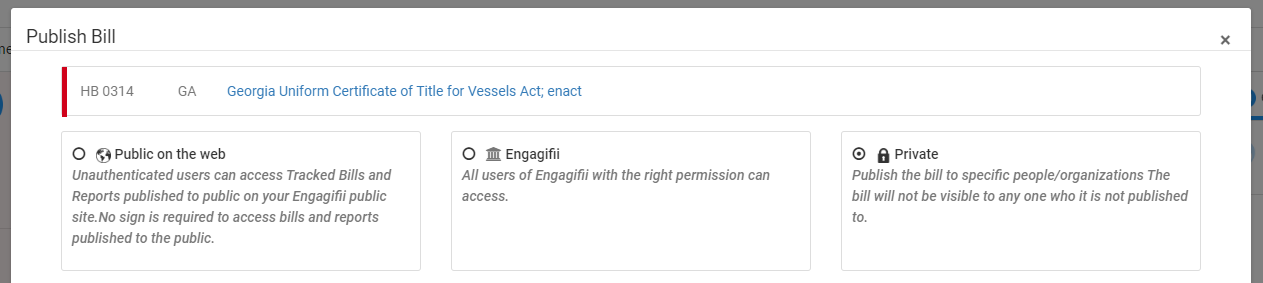
Step 3. To add a specific organization, you'll want to select the Private option (if not previously selected). This will update what is shown below the three options, and you'll now see an option to select certain people, tags or organizations to view this bill. Click on the Organizations option here.
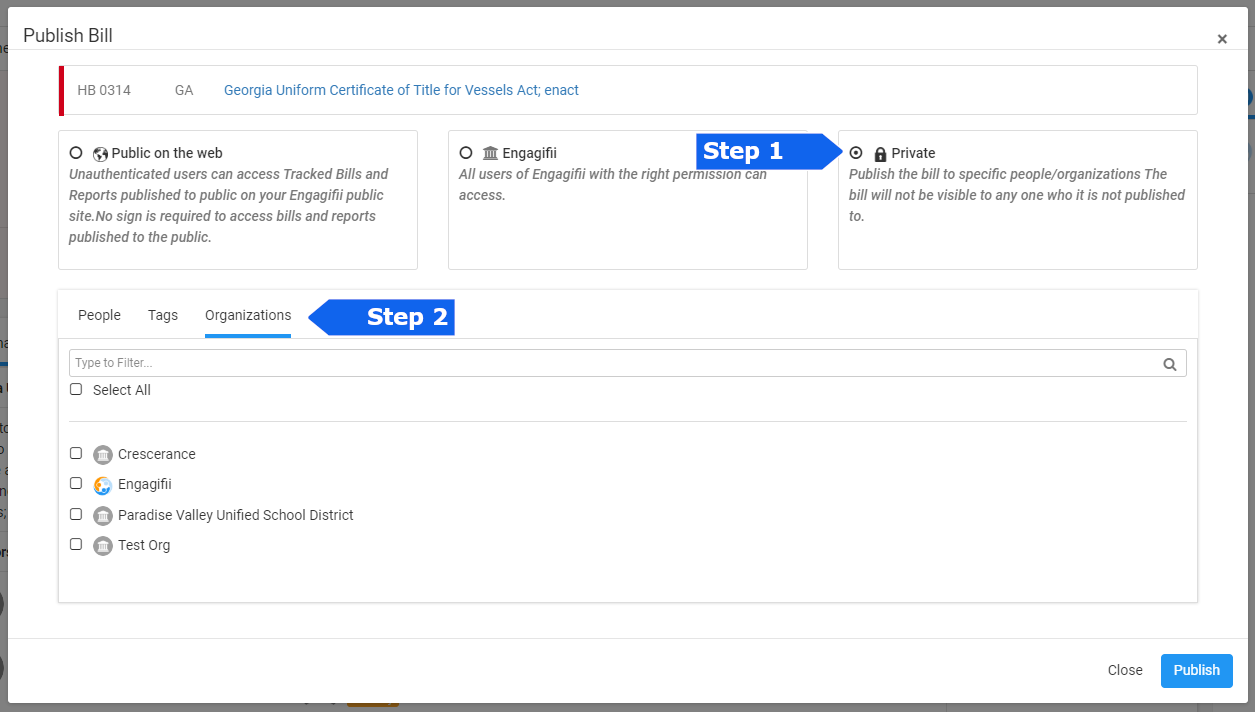
Step 4. Now that you've chosen Organizations, you'll see a list show up with check boxes to the left; choose as many organizations as you like from the list and once you've made your choices click on the Publish icon in the lower right hand corner.
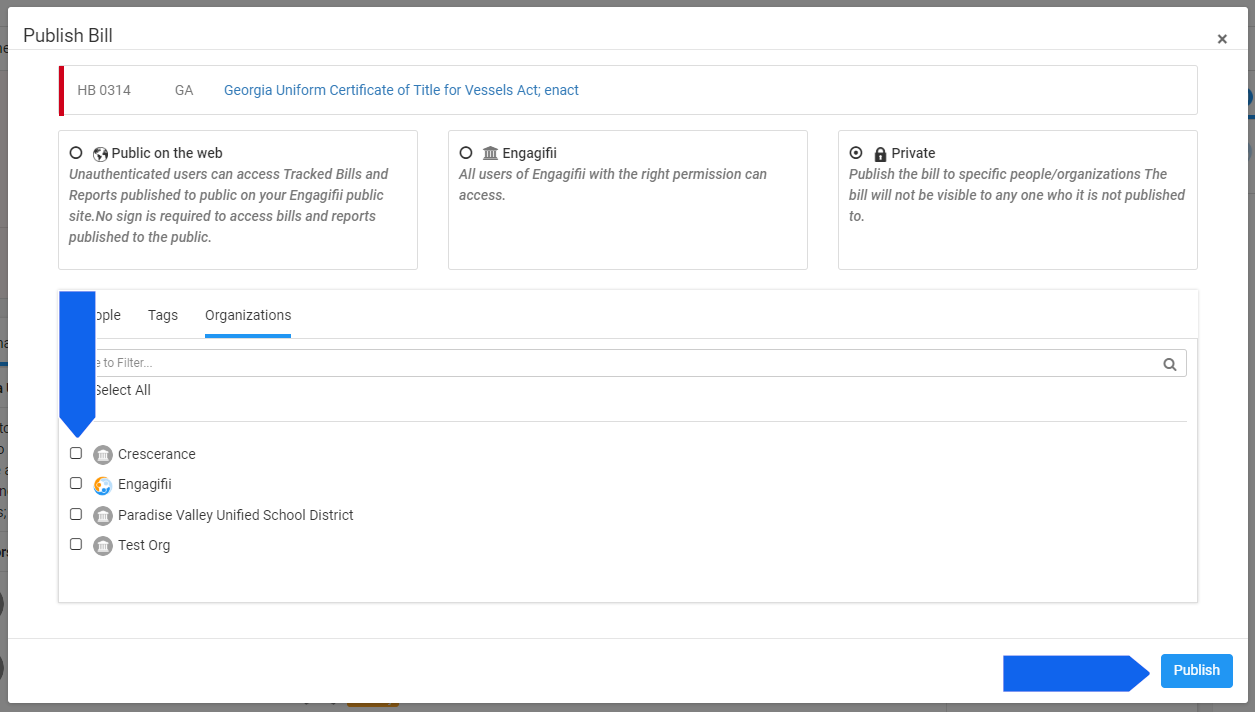 Did this answer your question?
Did this answer your question?