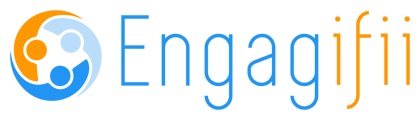7/27/2021 - Updates and Enhancements Communications Jordan James-McCain
Whether inviting people to an upcoming event or keeping them informed about pending legislation, communication with your stakeholders, staff, and members is central to everything you do. That's why we're introducing new tools in our Communications Module aimed at empowering your team to work in a more targeted and effective way, all without ever leaving Engagifii.
If you don't see the Communications Module in the left menu, let us know so that we can discuss options with you!
Communications
New Features
1. Email Directly from the Members List Tab of an Endorsement Detail Page
Need to send an email to a list of members but don't want to leave the Endorsements page at which you're currently looking? You can now send an email to a participant/member right from the Members tab in the Endorsement Detail page. The green “Send Email” icon is available in the “Email” column of the list view
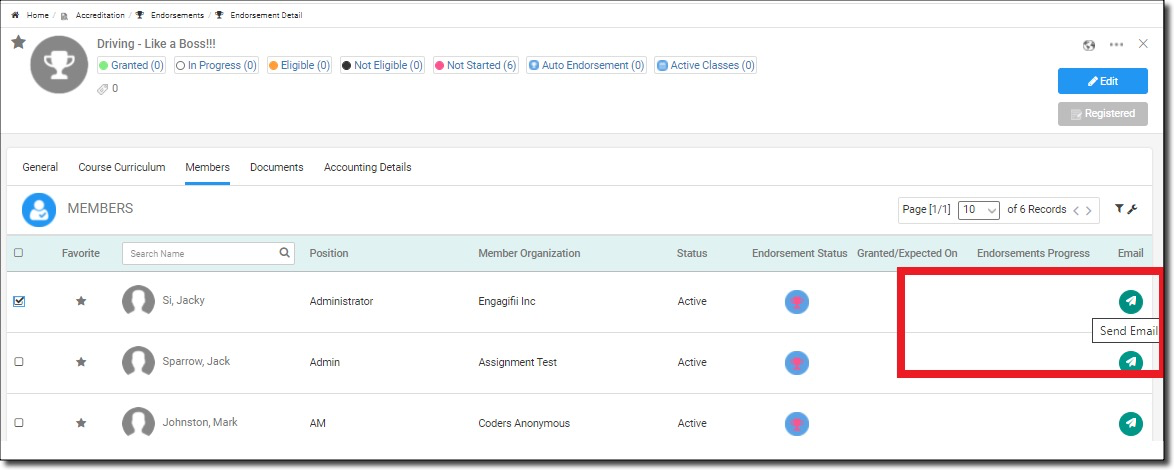
You can also send email to all or a select set of participants. Select multiple participants and send them an email using the "Send Email" option in the Wrench menu.
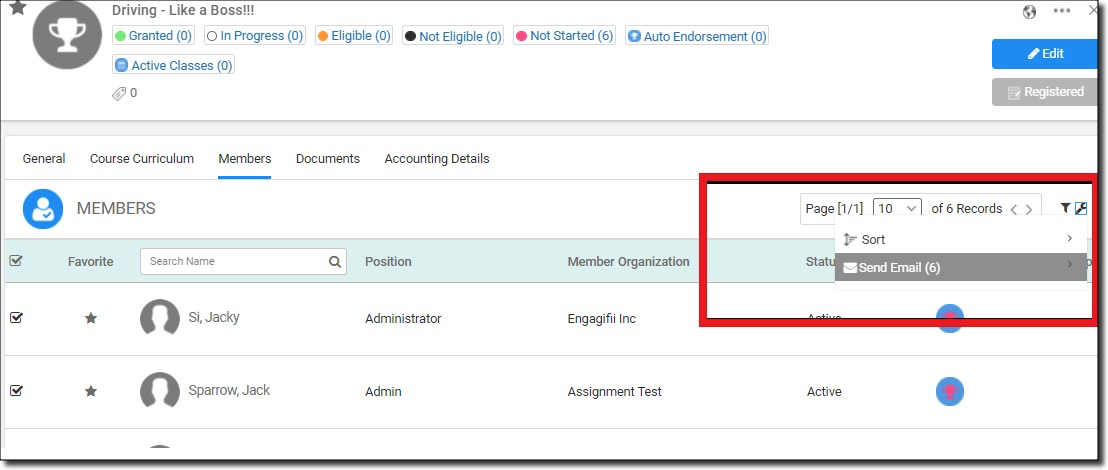
2. Send Email Communications from the Participants Tab of an Event Detail Page
In addition to being able to email members from within the Endorsement, you can now send an email to a Participant directly from the Participants tab in the Event Detail page. The green “Send Email” icon is available in the “Notify” column of the list view.
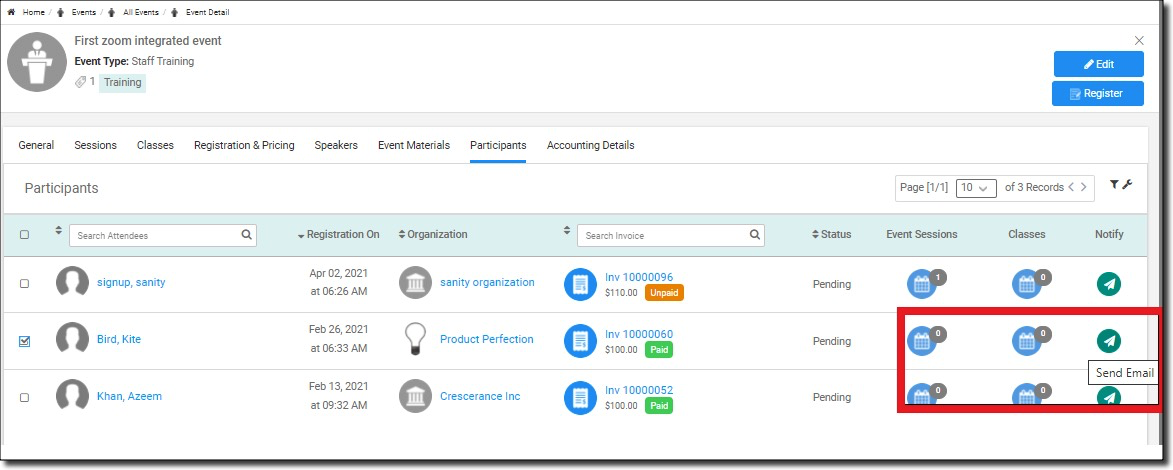
To send an email to all the participants or a select group of them, select various participants and send them an email using the "Send Email" option in the Wrench menu.
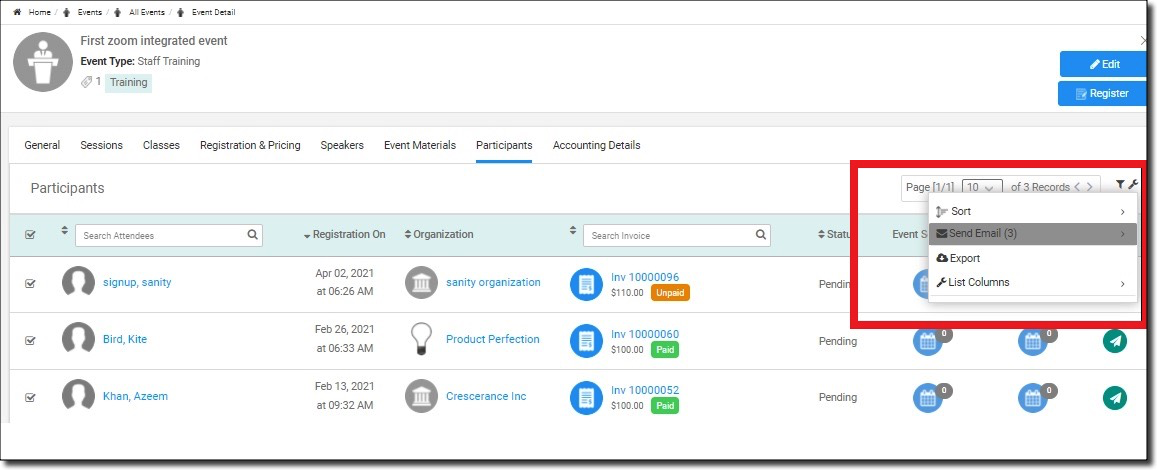
3. Personalize Engagifii Communications by renaming it
Industry specific terminology plays an important role in cutting down the learning curve. Keeping that in mind, you can now rename Engagifii Communications. Renaming the module does only that, the module still works the same.
Before
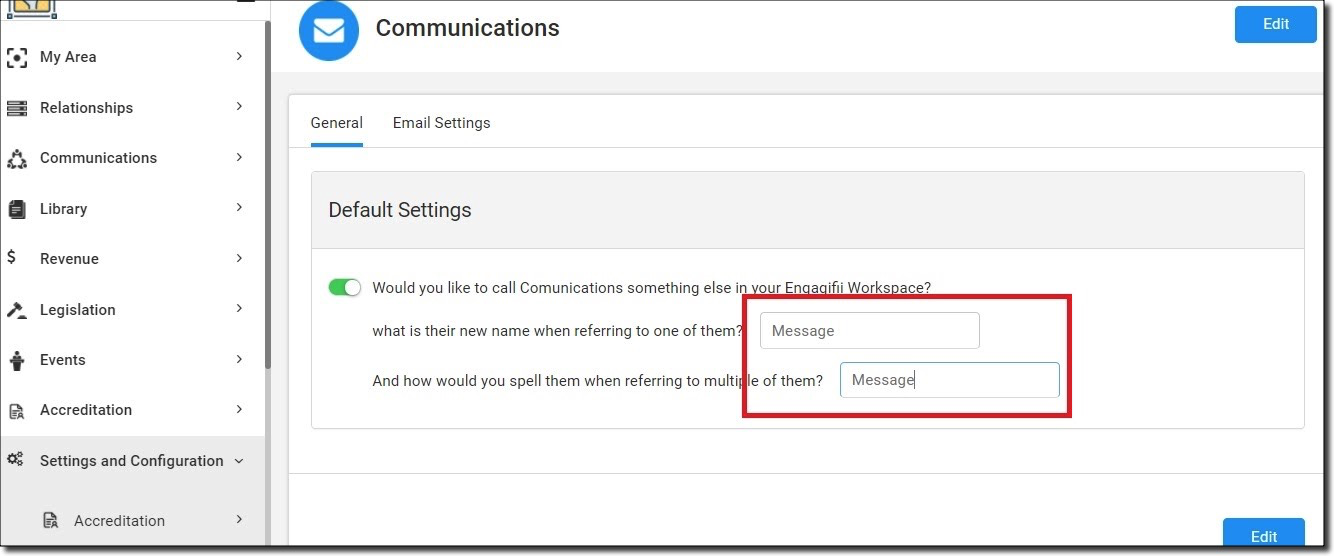
After
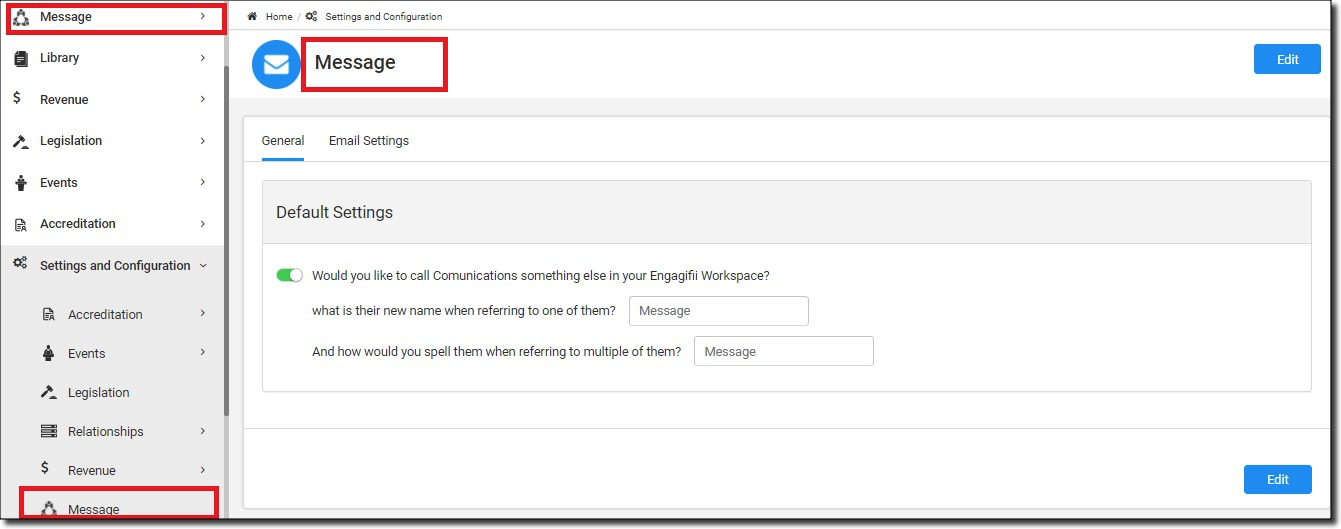
Updates
1. When you forward mail is as yourself (by the default login Id), "sent" folders, for both Organization and “My Message Center” will reflect the forwarded mail item.
2. The default signature can now be seen when composing a mail item from the "Draft" Folder.
Did this answer your question?