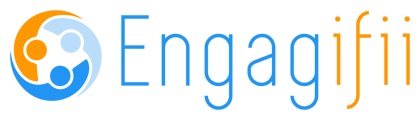Legislative Module
- Adding State Bill(s) to Legislative Reports
- Enabled users are now able to add any state bill(s) to reports from the 'All States Bill' page. Select the bill(s), either from the checkbox or toggle on the left and select the track button on the top right. A popup window will open where users will be able to add the bill(s) to any of the listed reports.

- Adding Tracked Bills to Reports
- On the Tracked Bills page, enabled users will select the bill(s) from the check box on the left, and then click on the blue 'Actions' button on the right.
- A pop up window will appear where you can view any current reports the bill(s) appears on and select the any new report(s) to add the bill(s).
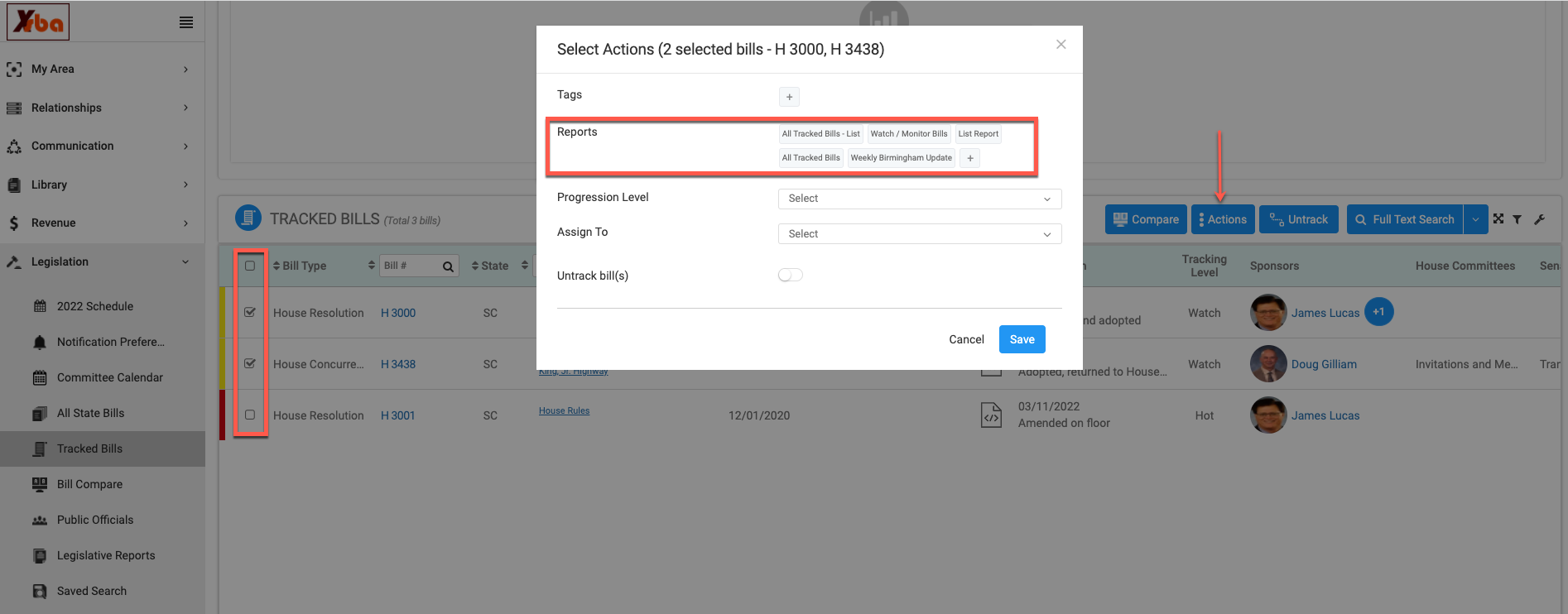
- Add a Bill to Report from Bill Detail Page
- On the Bill detail page, enabled users are now able to add the bill to a report by selecting the report option on the 'Bill Header'. Users can click the (+) button to select the report from the dropdown list and then click save.
- Note: If the selected Tracked bill already exists in any legislative report(s) then the number will be reflected on the right of the report icon. The reports added manually can be removed by clicking on the 'X' on the report and if not added manually (added via set criteria) the report is unable to be deleted for that bill.
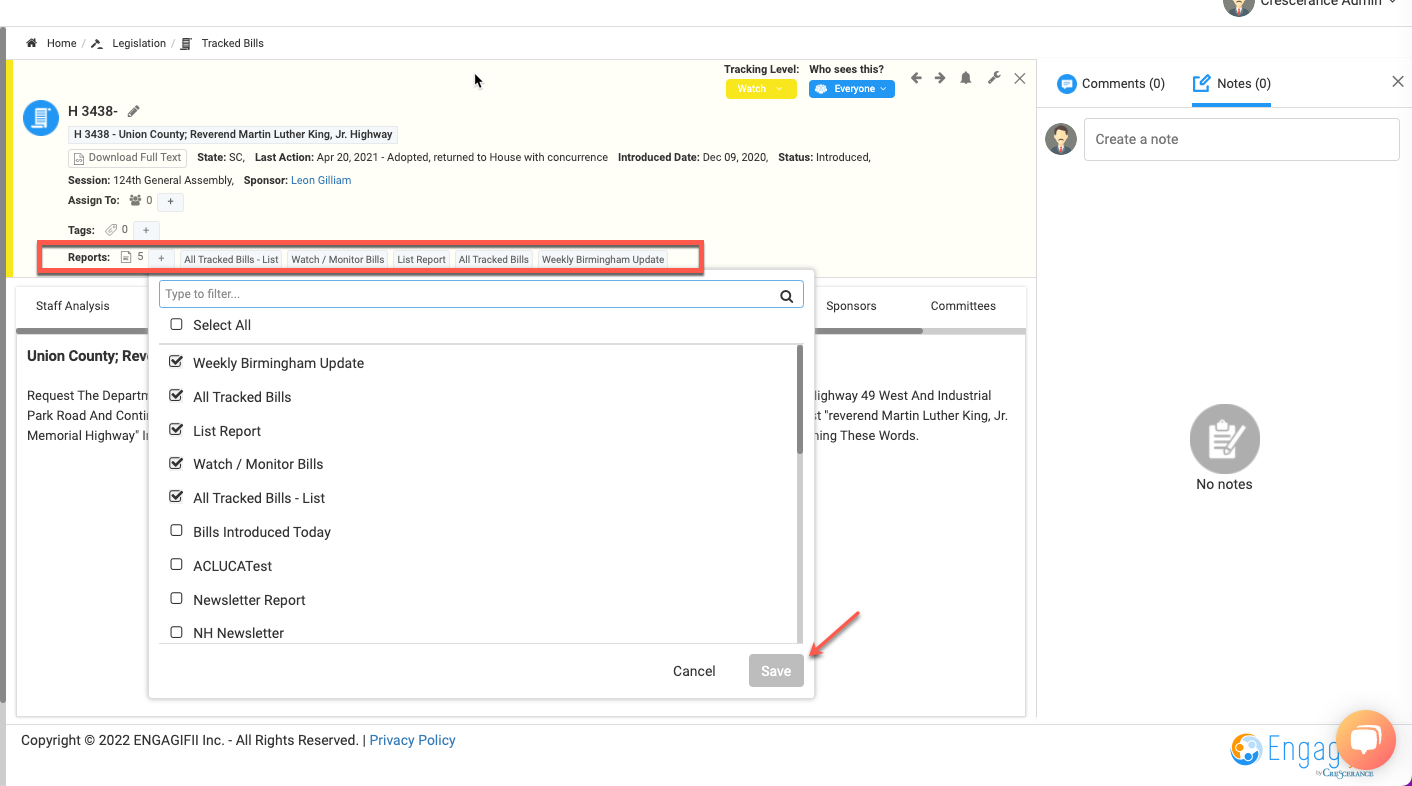
- Legislative Reporting
- On the Legislative report page, enabled users will be able to view and delete manually added bill(s) to reports. In the criteria section of the report, manually added bills will be displayed below the main Criteria section. The 'Bill(s) Added Manually' section will have 3 set fields that users won’t be able to change. Users can delete the manually added bill to the report by clicking on the delete button.
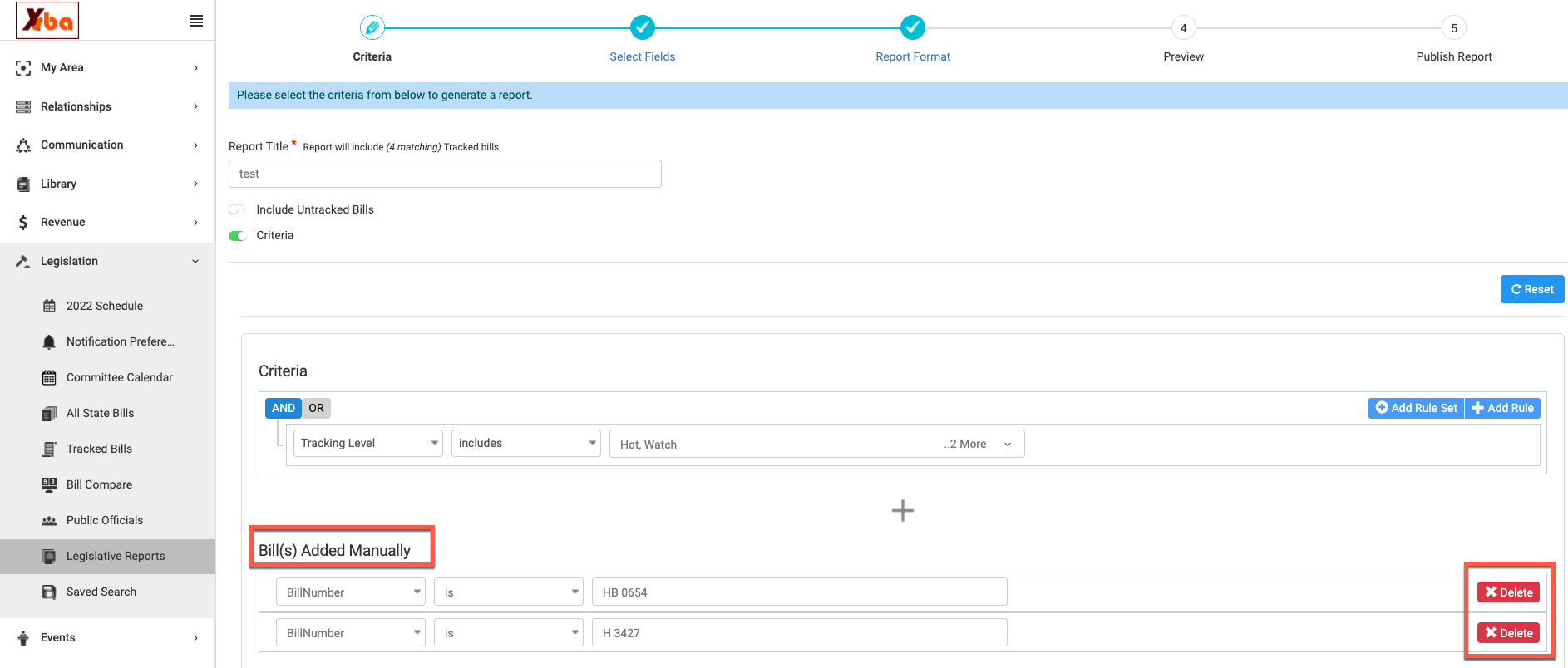
- Tracking Level by Organization (for Lobbying Firms)
- This new feature provides enabled users the ability to track and assign bill(s) from a new 'Track Bill' popup window. Once users select a bill(s), they can choose the tracking level for specific organizations first before tracking the bill(s).
-
Note: This feature will only be reflected if 'Tracking Level by Organization' is enabled from the Settings & Configuration page.
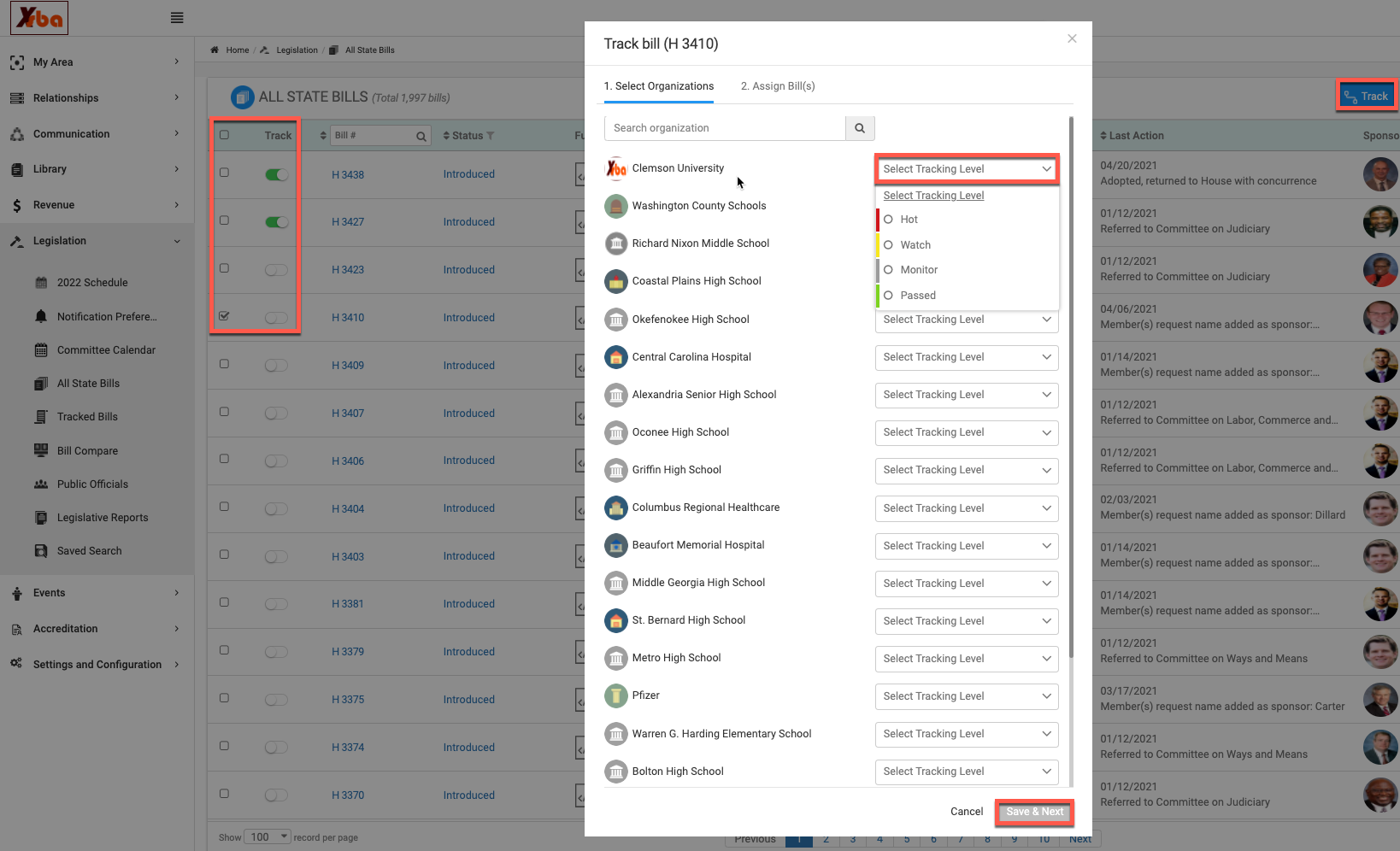
-
- Click on 'Save & Next' button will take users to the 'Assign Bills' step to add and set Tracking Level, Tags, Report, Bill Assignee and Bill visibility for the selected bills. Click on the 'Start Tracking' button to save. The tracked bills can be viewed on the 'Tracked Bill' detail page.
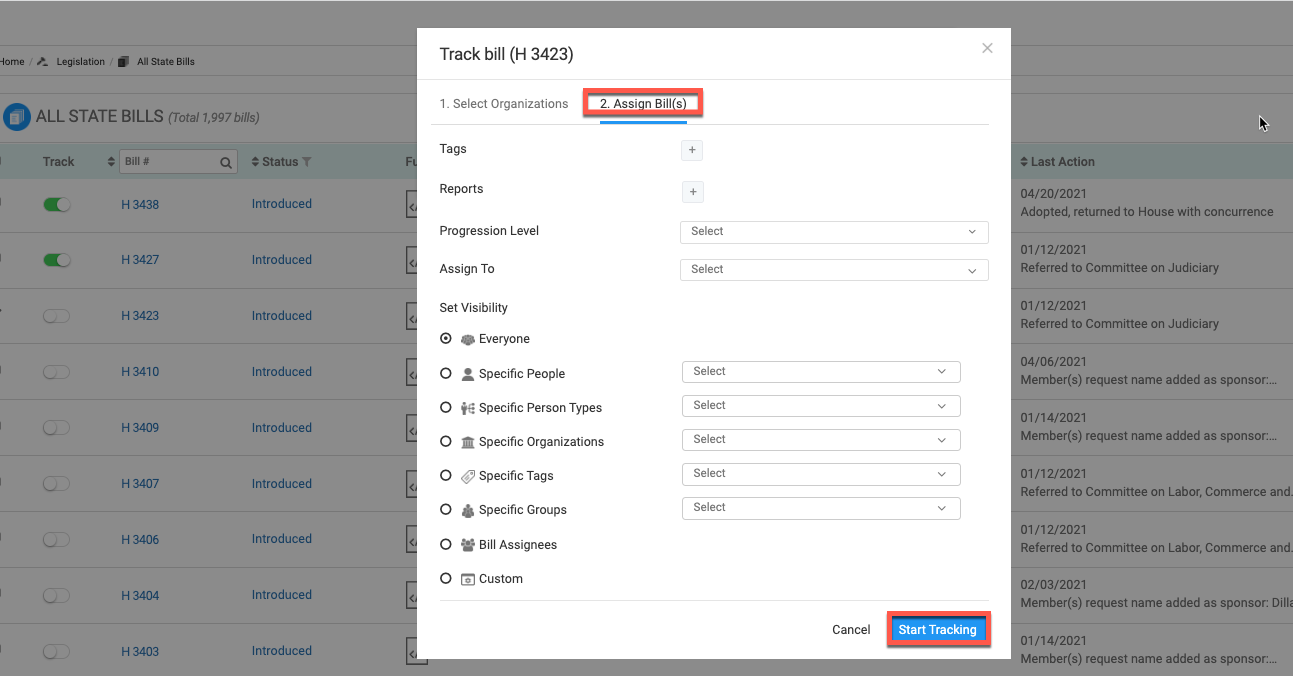
- Click and view Sponsor(s)and Bill Assignee(s) from the Committee Calendar and Meetings tab
- This new feature allows users with the enabled permission the ability to click on the Bill Sponsor(s), Assignee(s) or Groups from the Committee Calendar or on the Bill Detail page under the committee meetings tab. A new window will open with either the sponsor, assignee or group details.
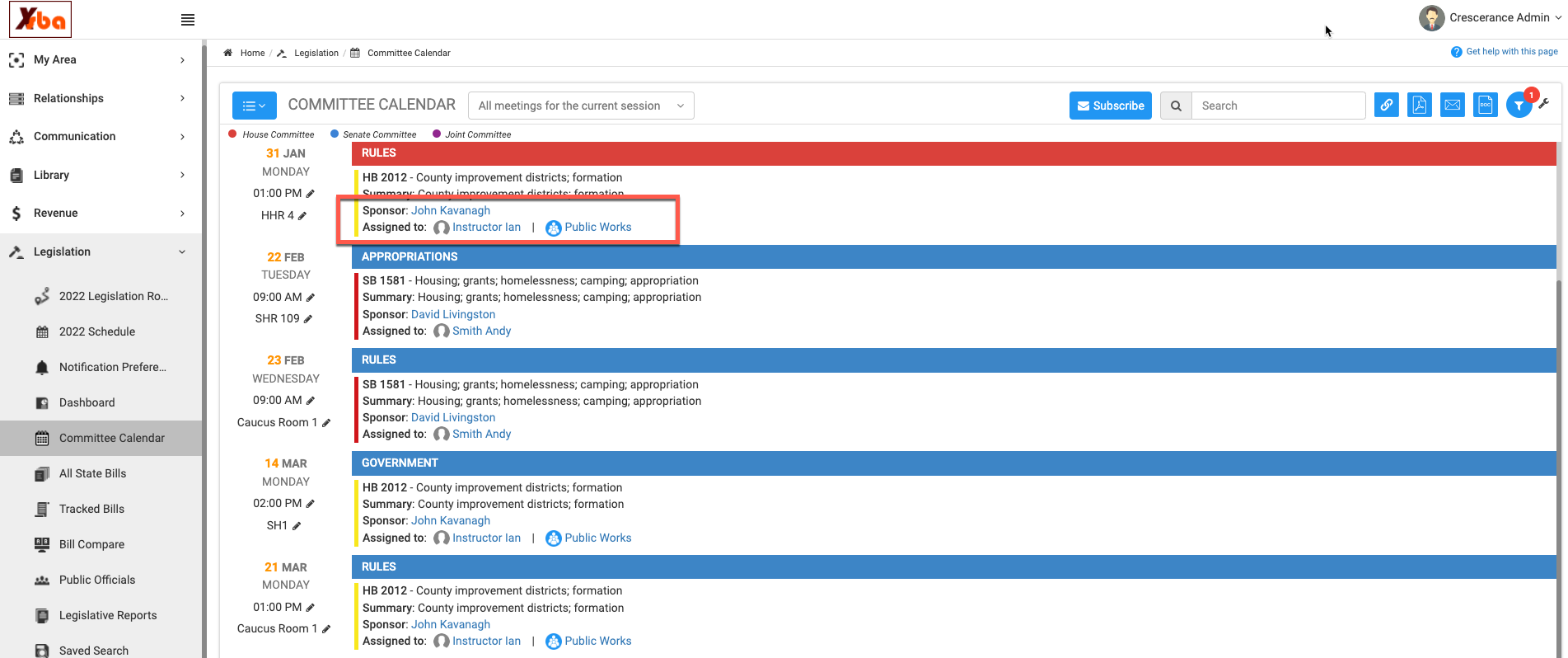
- Bill Tracking
- When a Bill is untracked, the tracking level color is now removed from the bill header.