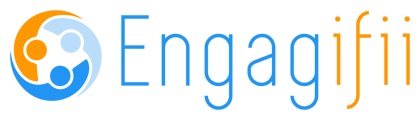10/30/2021 - Updates and Enhancements Relationships and Communications Get Shiny New Features Laura Vautour
Relationships
New Features
1. Ever wish that the information displayed for a person was in a different order?
Now you can reorder the tabs as displayed in the General Details of the person profile display. This is done from the Person Type: Manage Fields option in Settings and Configurations.
.gif)
This change is seen on all users.
Click here for step by step directions to rearrange the person profile tabs
2. Would you like to be able to tell if someone has set up their Engagifii account without having to click on the person's profile?
From the ALL PEOPLE LIST (only) you can visually see if a user has successfully set up their Engagifii account:
Red check mark on the user avatar/picture
User invitation has expired(Number 1 in picture below)
Green check mark on the user avatar/picture
User has successfully created their profile
(Number 2 in picture below)Orange check mark on the user avatar/picture
User invitation is pending action/setup by the user
(Number 3 in picture below)
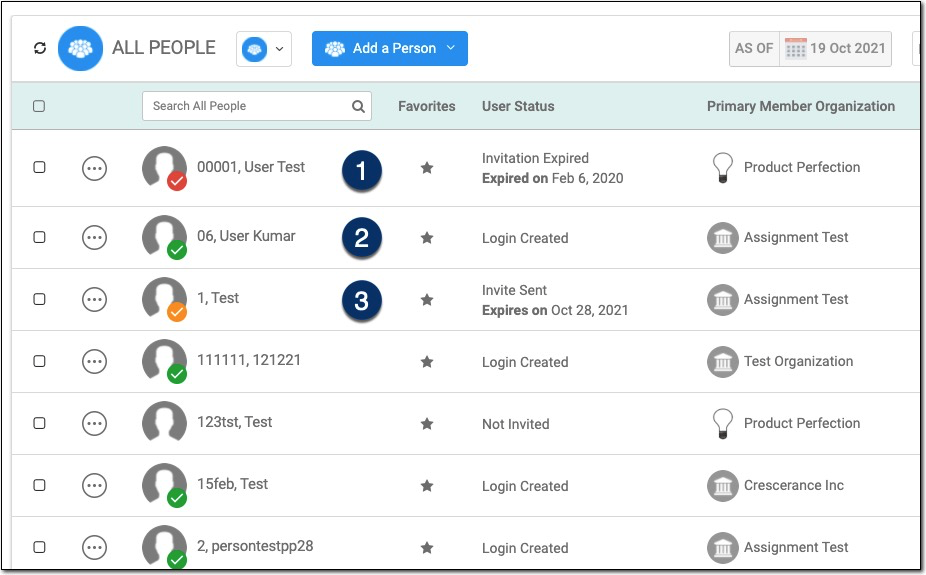
Click here for more information on the new views
3. How about being able to send or resend an invitation to set up an account without having to click on the user?
This New functionality lets you click on the ellipse button (3 dots) to the left of the user name allows you to:
Send an invitation link to a user to create a login
Resend an invitation link to people who have already been invited but their invitation expired prior to them setting up their account
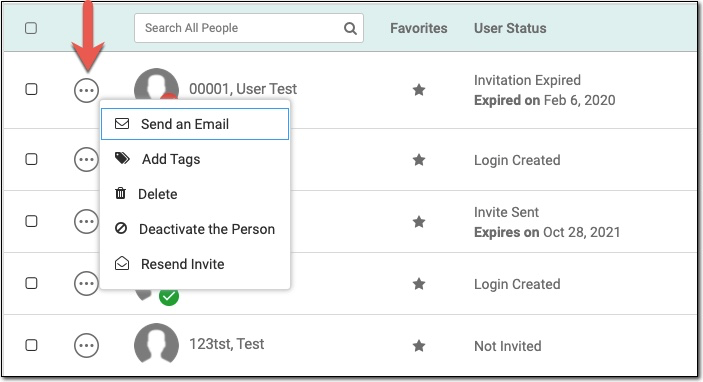
4. Let's provide the ability to filter the All People list by a user's login invitation status.
OK, now you will find a filter on the All People list in the funnel to filter by Invitation Status.
OK, So what?
Now you can filter the All People list for just those people who have not responded to their invite yet, or just those people with an expired invitation. Brilliant.
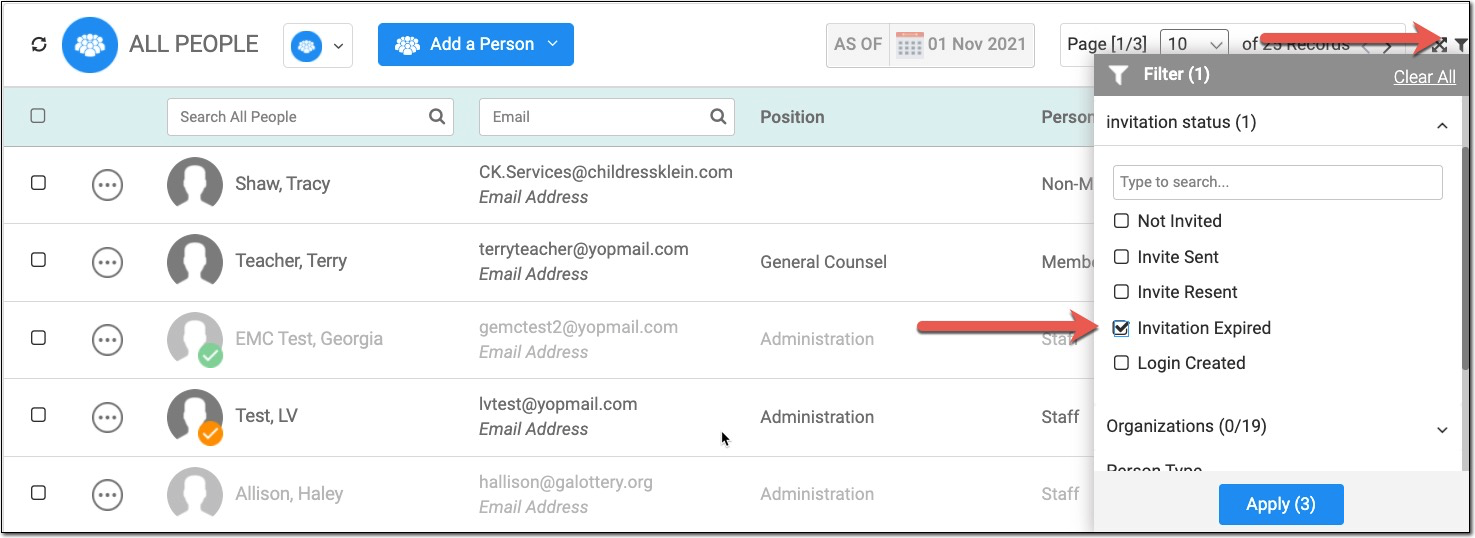
5. Would you like to be able to invite a group of users to setup their login all at one time and not have to click on each user individually to invite them?
YES YES YES! We need it too.
IMPORTANT NOTE!
To use the multi select and invite feature, the user MUST have the corresponding permission turned on for their role.
From the all people list, you just use the multi select box to the left of each user (1) and then click the Wrench tool (2) and select send invitation (3). Engagifii will let you know if any of the users you selected are already users or already have invitations pending. We've got you.
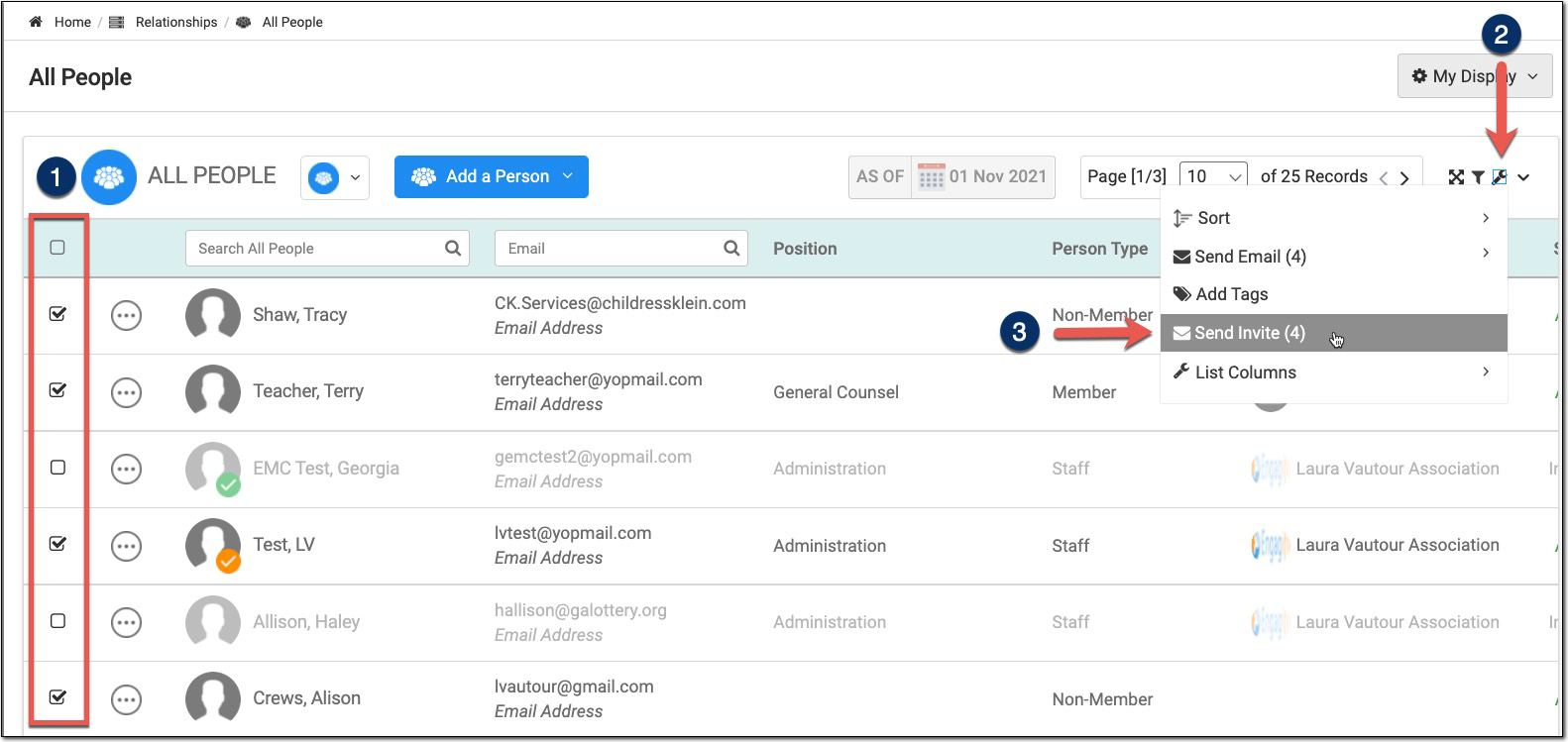
Click here for instructions on how to configure these new options
6. We really would like to determine how names appear in people lists.
Now you can configure the how names are displayed across MOST (but not all) places in your Engagifii system.
AND you can also configure how you want names to sort, i.e. last name, first name
OR first name, last name.
You will set these options up in Settings and Configuration.
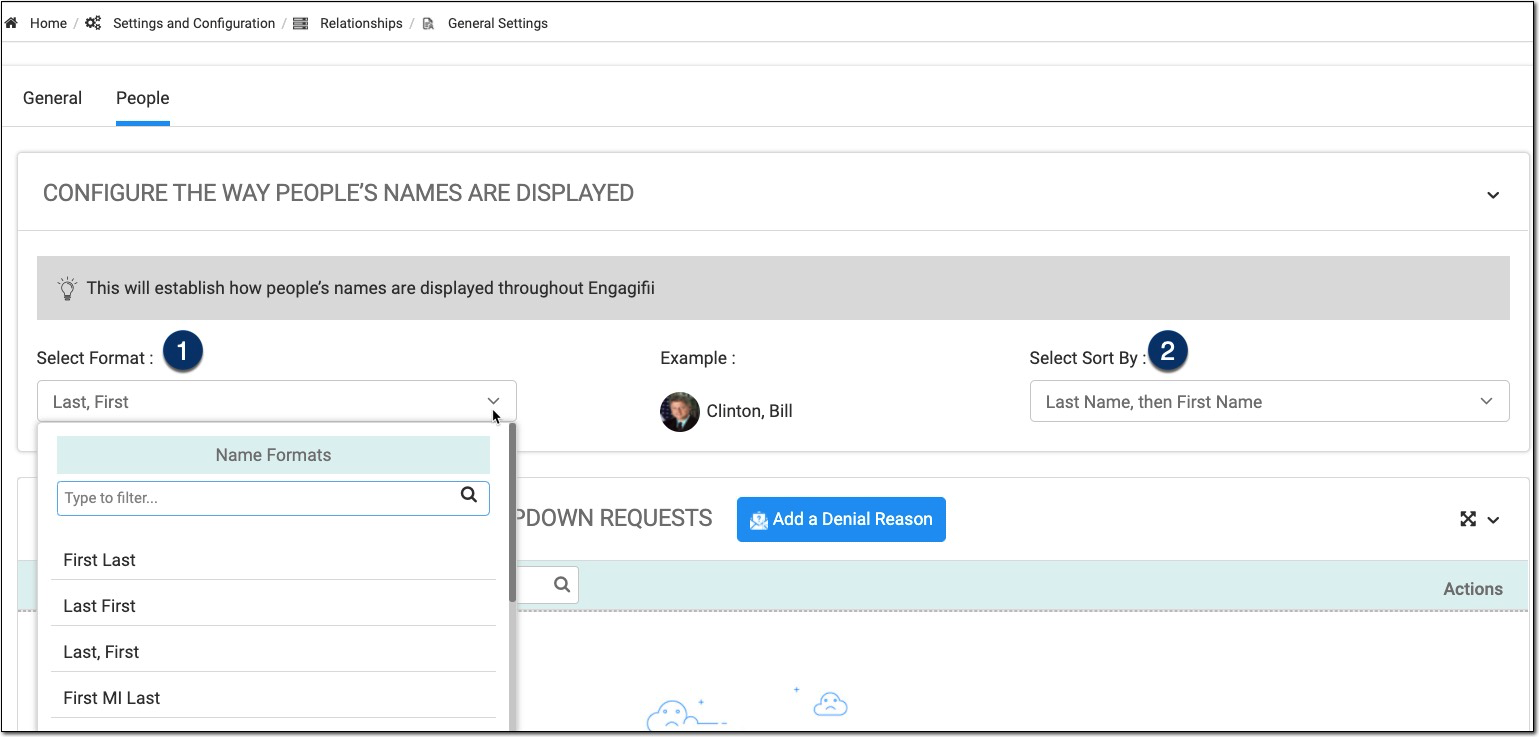
Click here for instructions on how to configure these new options
IMPORTANT NOTE!
To be able to set the name preferences, the user MUST have the corresponding permission turned on for their role.
There are a couple of places outside of the relationship module where this new order and sorting has not been activated. Look for us to add those areas in coming releases.
Did this answer your question?